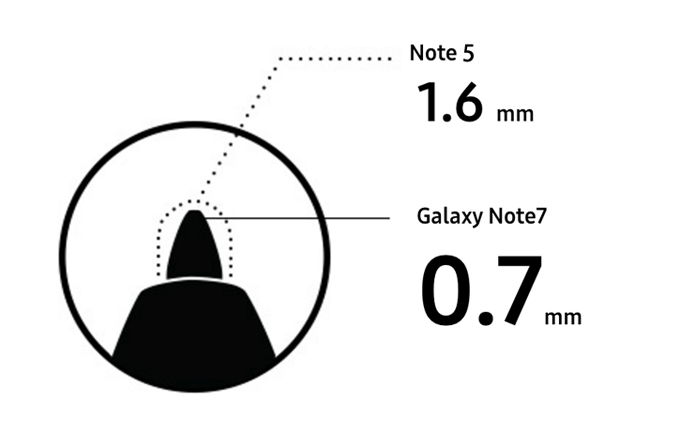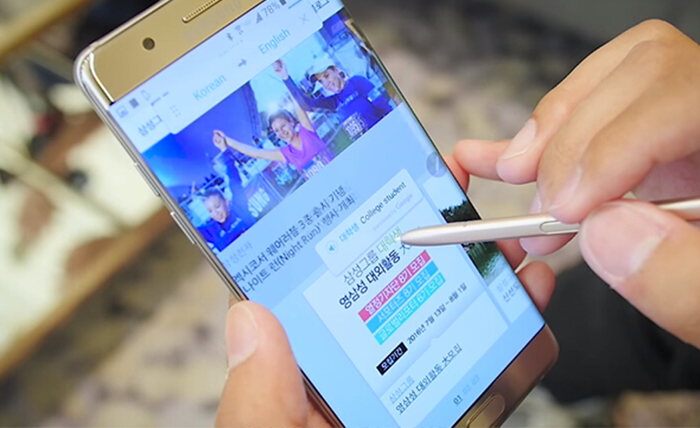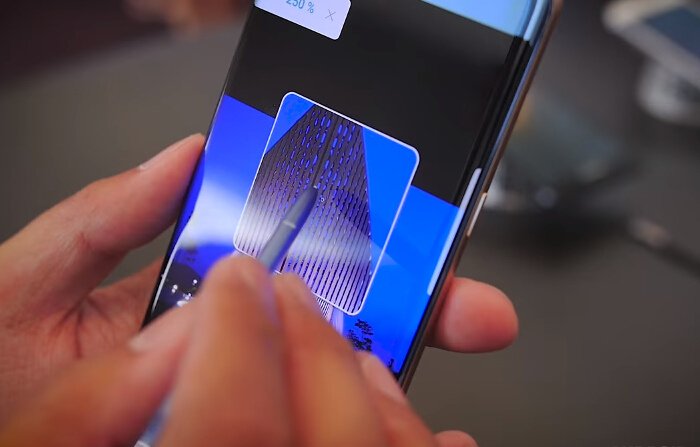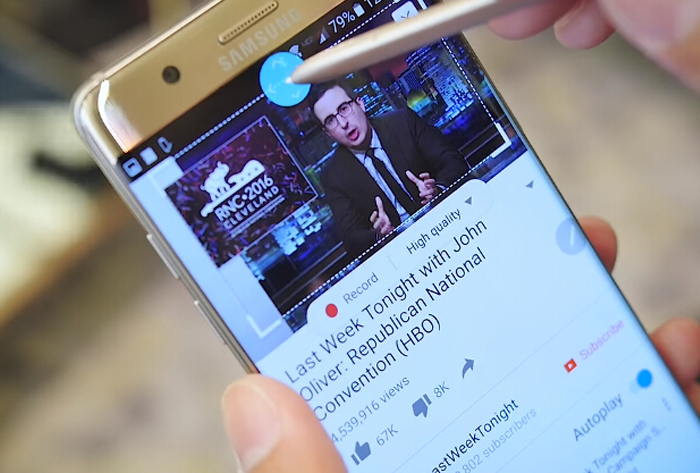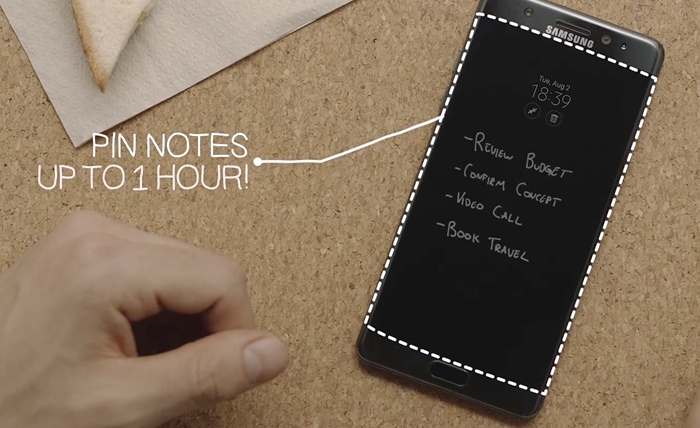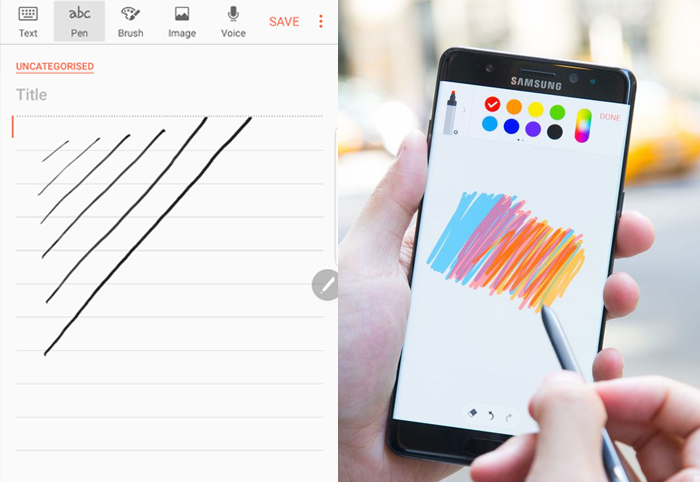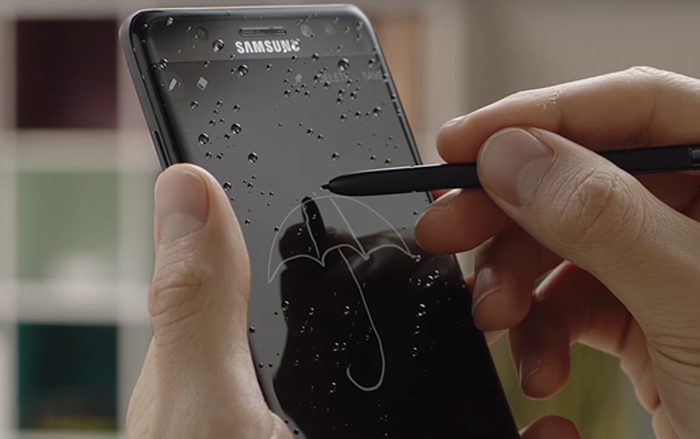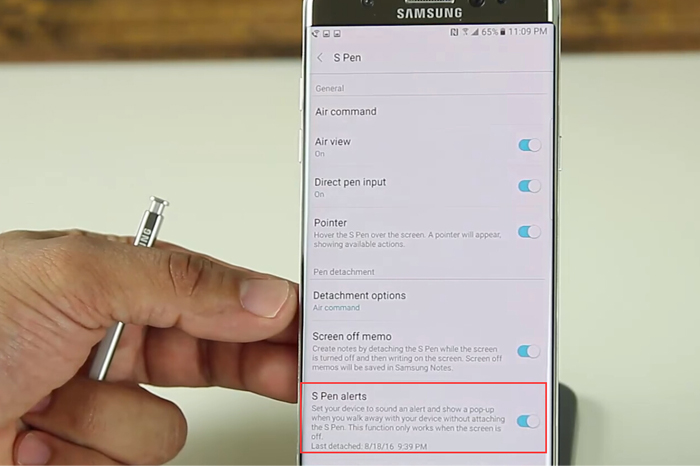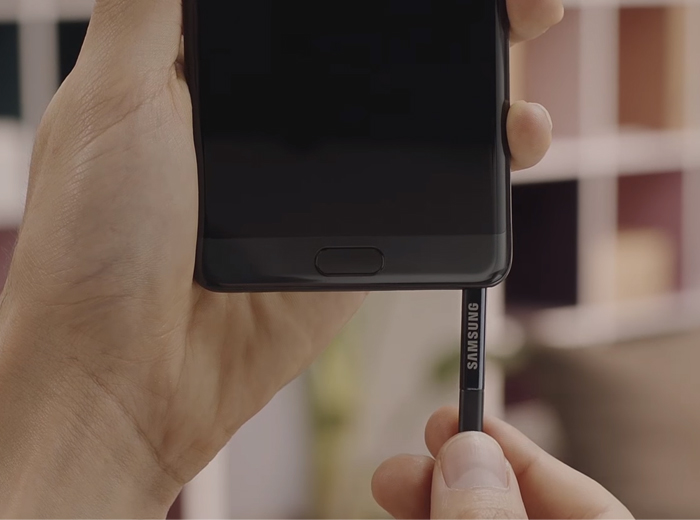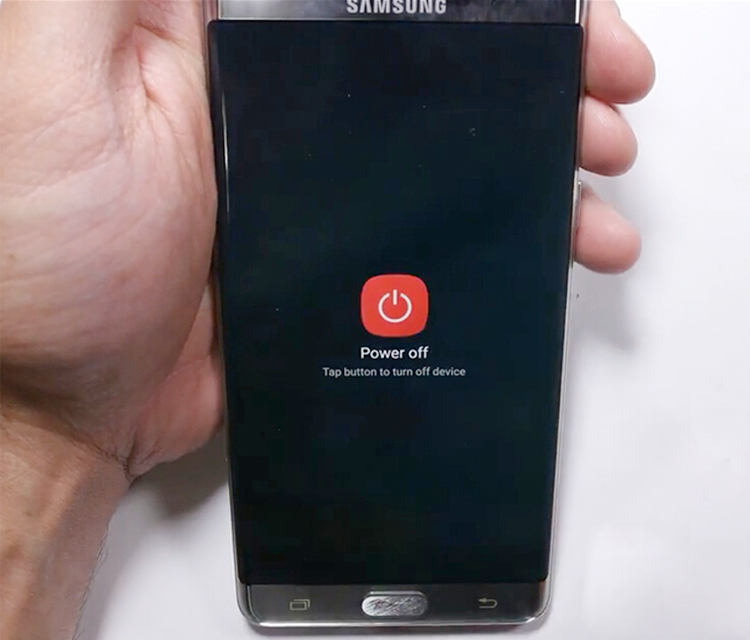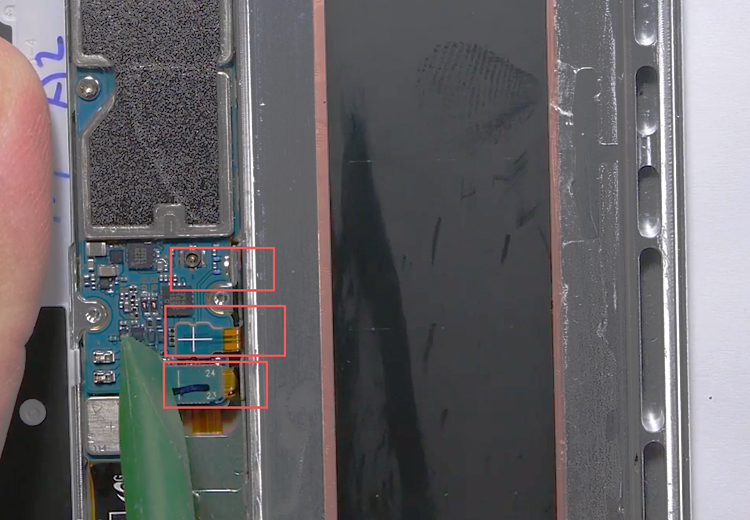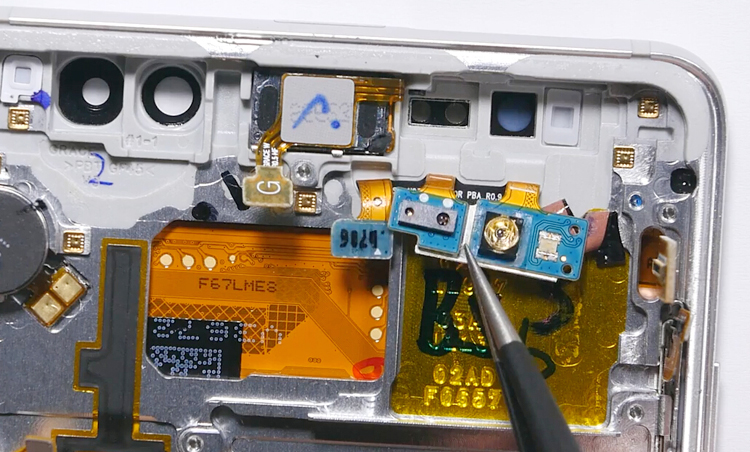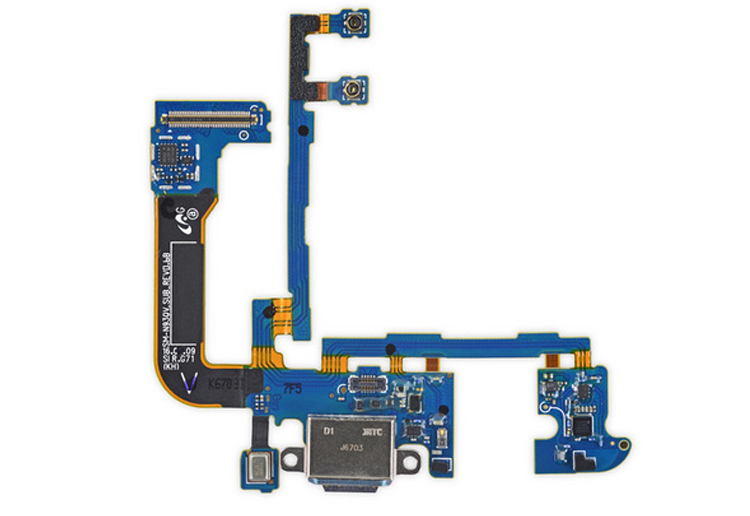Speaking of waterproof cellphone, Sony may be the first name that comes into your mind. Nowadays more and more manufacturers are trying to make their phone waterproof, like Motorola and Samsung. As we know the new Samsung flagship- Galaxy Note 7 featuring the IP68 waterproof rating, even the iPhone 7 is rumored to be waterproof. So how does a phone become waterproof and what part should be the most important place in waterproof designs?
Generally, the waterproof materials been used most are waterproof sealant tape, sealant rubber ring, waterproof membrane, Nano waterproof coating etc. Usually these parts like back cover, ear speaker, microphone, USB interface and side buttons are the most likely places to get involved with water. As to the inside, as long as the outside parts can be well protected from water, there is hardly chance for the inside parts get wet.
External Waterproofing
Like the gap between back shell/LCD screen and middle frame, usually there will be a strong sealant tape (as we called waterproof adhesive) fits tightly together. For example, when we disassemble the Samsung Galaxy Note 7 back glass or the AMOLED screen, we can see the strong adhesives adhered tightly to the back glass or middle frame which prevent the phone from water damages. Because of this strong adhesive, the teardown work could be harder, that’s the reason why most cellphone can’t be waterproof again when repaired by DIY repair work, the sealant tape adhesives needs to be sealed with professional skills.
When speaking to ear speaker, microphone (parts with porosities), which needs the assistance of air to work together. So the high-density mesh waterproof membrane is designed to use in these parts. This waterproof membrane can only let the air and voice go through, the water molecules can’t pass through without high pressures. That’s how it prevents from water damages.
When it comes to the gap between the phone body and USB charging port, headphone jack or SIM card tray, these parts are often sealed with the sealant rubber ring.
Galaxy Note 7 headphone jack rubber seal
Galaxy S5 SIM card tray rubber seal
As to volume & power button or home button parts, they are also prevent water from entering the mobile phone inside by means of waterproof membrane or sealant rubber ring.
Galaxy Note 7 side buttons watertight seal
Internal Waterproofing—mainboard
As to the core part of the mobile phone—the mainboard, the way to keep it away from water damage is covering the mainboard with the nano waterproof coating layer, once this layer has been applied to the motherboard, the ultra-thin nano protective film will be generated to prevent the contact between electronic components and water, thus, even though water seeped into the mainboard, still these electronic components on the mainboard will not be damaged. However covering the waterproof coating can be a tough and costing job for the cellphone manufacturers.
Through these analysis of waterproof cellphone above, we can see that waterproof design is not that difficult, the most used waterproof material are sealant tape, rubber seal ring, waterproof membrane and waterproof hydrophobic coating, sealing up the weak points where there is a possibility for water to enter with these waterproof materials can help your phone away from bad water damages. So if there is no such difficulties in waterproof design, why the waterproof function is not equipped with most of cellphones? Supposingly the main reason is that if the waterproof design has been added, the difficulty and steps for cellphone production will increase as well, and the defect rate may increase along with it. What’s more, there should be a very strict quality test before and after mass production, the cost increasing can be another big factor which affect the polularization of the waterproof mobile phone.
Also we should know that even though your cellphone featuring waterproofness, still you need to be take good care of it, even an IP 68 waterproof rating cellphone can be ruined by water damages which is not covered by the manufacturer warranty.