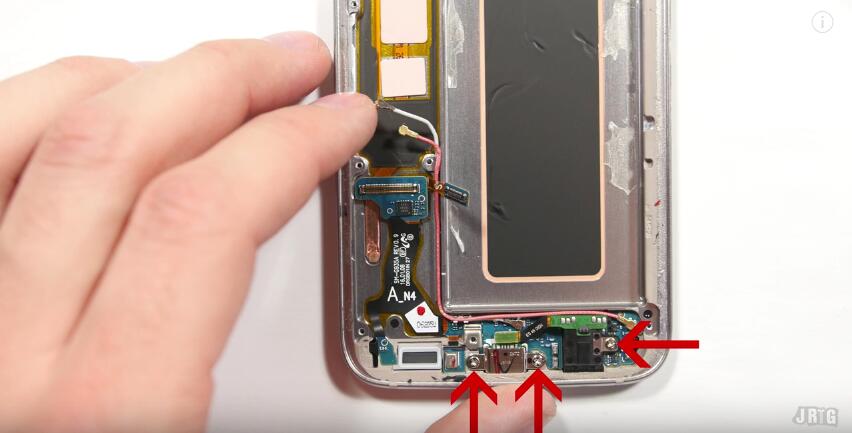The iPad Mini 4 was released in September, 2015, along with the iPad Pro. Compared with the 12.9-inch iPad Pro, this iPad Mini 4 features a 7.9-inch LED-backlit IPS LCD and capacitive touchscreen. In the previous post How to Disassemble iPad Pro For Screen Replacement, we mentioned that the iPad Pro screen replacement is not an individual capable work, how about replacing an iPad Mini 4 screen? Well, let’s have a closer look.
Tools Needed:
Heat Gun/Hot Plate MachineAnti-static Wrist Strap
1. Soften the iPad Mini 4 digitizer adhesive.
Adjust the hot plate temperature to 110°C ~ 120°C, place the iPad Mini 4 facedown on the hot plate for less than 10 seconds. If you're using a heat gun instead of the hot plate, set the heat gun at the same temperature, heat up around the edges of iPad Mini 4 in circles also for less than 10 seconds.

2. Release the iPad Mini 4 digitizer adhesive.
Gently pull up the screen, insert a guitar pick in between and run it around to separate the iPad Mini 4 LCD assemblyfrom the rear housing assembly. It's not that easy as it sounds, pay your effort and patience to it.


3. Release the iPad Mini 4 LCD and digitizer assembly.
Undo the 4 screws and remove the metal cover, then pry up the two screen flex cable connectors to release the iPad Mini 4 LCD and digitizer assembly.




4. Release the iPad Mini 4 home button.
Gently pry up the 3 connectors and pry up to release the home button bracket. Then poke from the front side to release the iPad Mini 4 home button with flex cable ribbon.




Now the iPad Mini 4 LCD and digitizer assembly was disassembled, watch below tutorial video for more details as well as the whole teardown process.