The Samsung Galaxy S6 Edge+ is the world’s first dual-edge display intending to create something new in the smartphone industry. Personally speaking, the Galaxy S6 Edge Plus is beautiful, well built and stunning to look at. However, every bean has its black and every phone has its bugs. Here are some common problems and possible fixes reported by some Galaxy S6 Edge+ users.
Charging Pauses
The Galaxy S6 Edge Plus features a fast charging, making it able to be fully charged in one hour and 30 minutes. However, some users found the Galaxy S6 Edge+ pauses or stops charging before it’s fully charged.

Potential Solutions:
1. Use official Samsung charger and USB data cable.
2. Go to Settings > Display > Wallpaper > Daydream > On > More > Select when to Daydream > and set it to While charging.
3. Go to Settings > Edge Screen > and turn on the Night Clock.
4. Power off your device during fast charging.
5. Switch off Bluetooth, Wi-Fi or NFC during the charging.
6. Turn on the Airplane Mode during the charging.
7. Plug/unplug in the charging cable into charging port properly and gently.
8. Make sure the charger port of Galaxy S6 Edge+ is clean and not stuck by rust or dust.
Battery Bugs
Battery life drains off easily is always a problem puzzling many smartphone users. Galaxy S6 Edge+ is no exception.
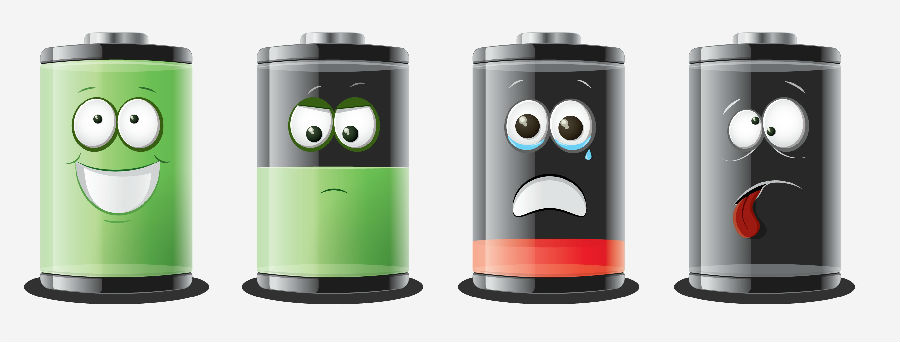
Potential Solutions:
1. Turn-off auto-syncing apps.
2. Decrease screen brightness.
3. Toggle off the Wi-Fi or data connectivity if you don’t need any Internet connection.
4. Disable Bluetooth connection.
5. Use power saving mode.
6. Calibrate battery in following steps.
• Charge your S6 Edge+ with the original Samsung wall charger.
• Let the phone charge until it reaches 100%.
• Disconnect the charger once the battery is fully charged.
• Use your phone until the battery capacity drops to 0%. Do not charge it during this usage.
• Charge the phone again up to 100%, then use it to do a full discharge.
Wi-Fi Issues
Like battery bugs, slow Wi-Fi or no Wi-Fi is another trouble that many people would bump into.

Potential Solutions:
1. Go to Settings > Wi-Fi > More > Smart network switch > On.
2. Go to Settings > Wi-Fi > More > Advanced > Wi-Fi Frequency Band and change default Automatic selection to 2.4 GHz only.
3. Power both your Galaxy S6 Edge+ and router off for at least 10 seconds and then power on again to reconnect
4. Make sure your router firmware, apps and software are up-to-date.
5. Refresh your Wi-Fi connection by “Forget” and re-enter the details.
6. Check that the MAC filter on your router is off or add your Galaxy S6 Edge+ MAC address by Settings > Wi-Fi > More > Advanced.
7. Enter “Safe Mode” and “Wipe Cache Partition”.
7. Enter “Safe Mode” and “Wipe Cache Partition”.
• Press and hold the volume down key and power key together for about 30 seconds.
• Release the power key only immediately when the SAMSUNG logo appears.
• Unlock your Galaxy S6 Edge+ and you can see the “Safe Mode” is displayed at the lower-left corner of the screen.
• Make sure the Wi-Fi is enabled by toggling it on.
• Restart your Galaxy S6 Edge+ as usual.
• Check the Wi-Fi, if it’s on, the problem was fixed. If it's greyed out, wipe the cache partition to create new caches with following instructions.
▶ Turn off the device.
▶ Press and hold the volume up key, home key and power key simultaneously.
▶ Release the power key only when the Galaxy S6 Edge+ vibrates.
▶ Release the volume up key and home key when the Android System Recovery screen appears.
▶ Press the volume down key to select “wipe cache partition.”
▶ Press the power key to select.
▶ When the previous menu returns, go up and select “Reboot system now.”
▶ Press the power key to restart the device.
Quick Toggles Missing
Some users reported that the mobile data and other icons in the quick toggles menu have disappeared from their Galaxy S6 Edge+.
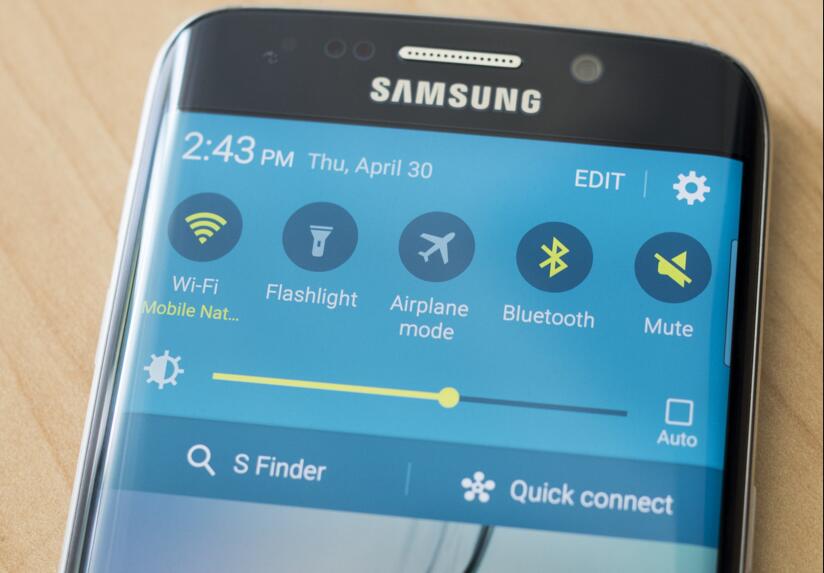
Potential Solutions:
1. Factory reset. Remember to back up your data before a factory reset.
2. Quick activate or deactivate any toggle by clicking on Edit.
3. Go to Samsung App Store > and download the Quick Panel Restore > Restore.
Fingerprint Not Working
Some S6 Edge Plus owners complaint that the scanner cannot recognize their fingerprints and here are possible access.

Potential Solutions:
1. Restart your device.
2. Make sure your finger and scanner are clean.
3. Try pressing firmly, if it doesn’t work, try pressing very lightly.
4. Go to Settings > Lock screen and security > Fingerprints > Add fingerprint. Make sure that you add new fingerprints and delete the old ones.
Overheating
While some users said that their Galaxy S6 Edge+ constantly runs hot, the problem may be solved temporarily by letting the device rest for a while or restarting the device.
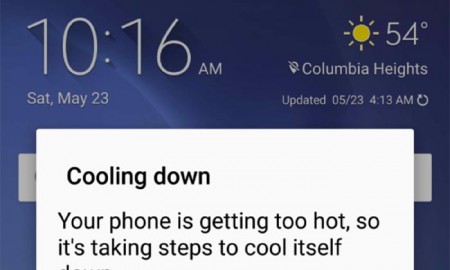
Potential Solutions:
1. Factory reset. Remember to back up data before a factory reset.
2. Uninstall the apps you don’t need any more. Some apps cannot be removed as they came pre-installed on the phone, disable them by going to Settings > Applications > Application Manager > All and select an app you want to disable. If you want to re-enable any of these apps later, simply swipe to the Disabled tab in the Application Manager and select the app you want to enable.

















































